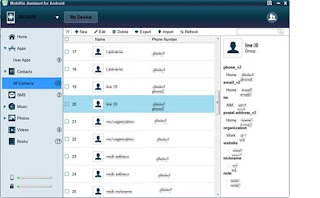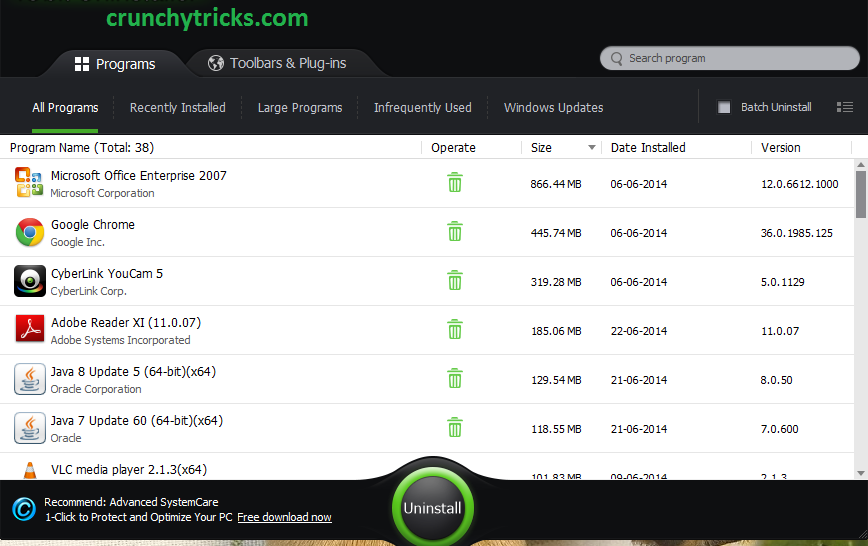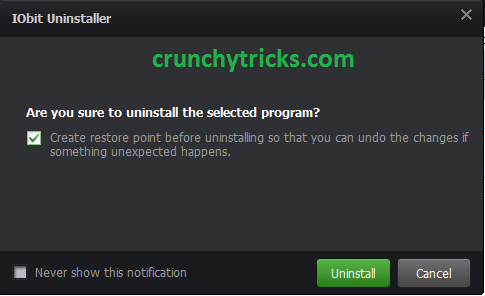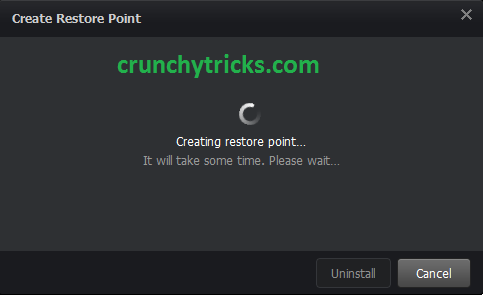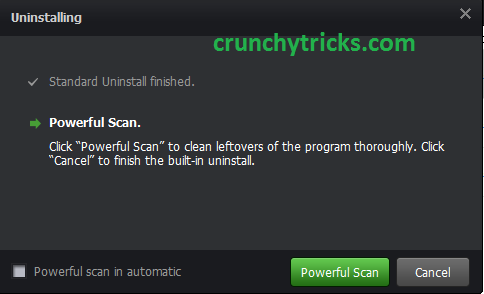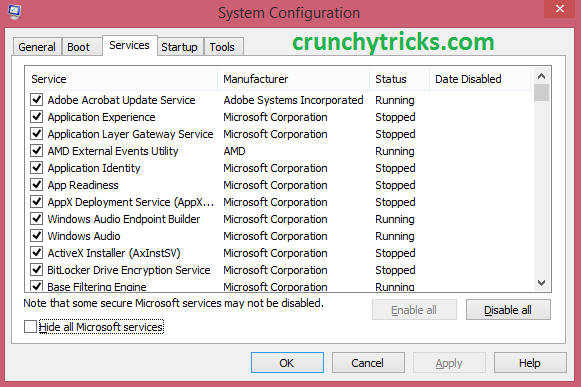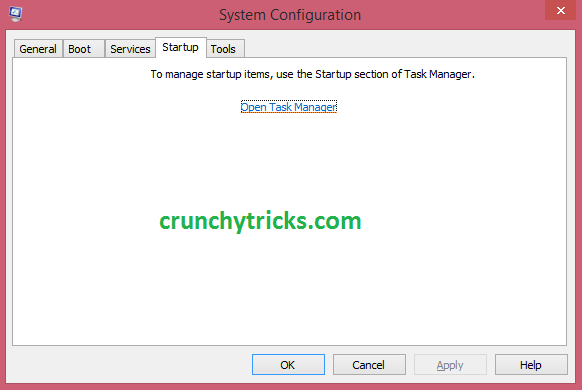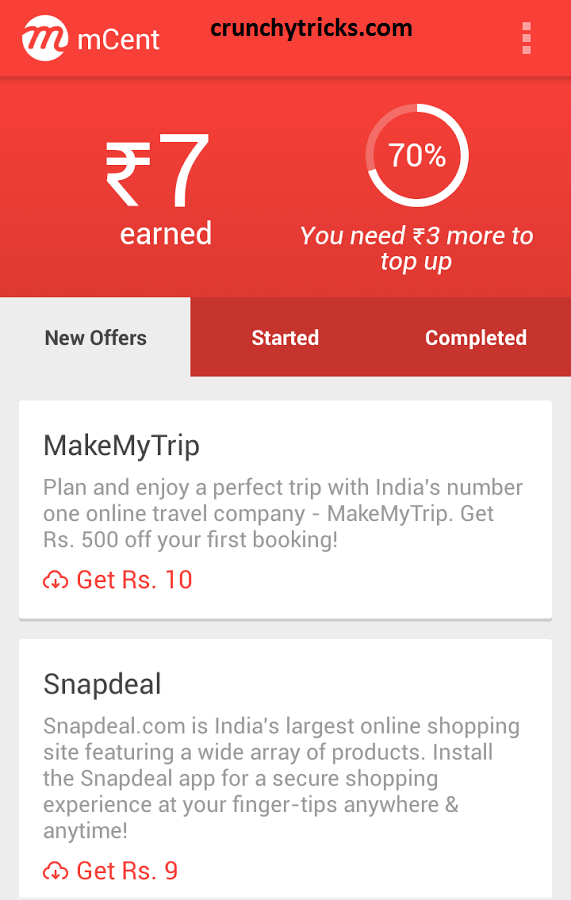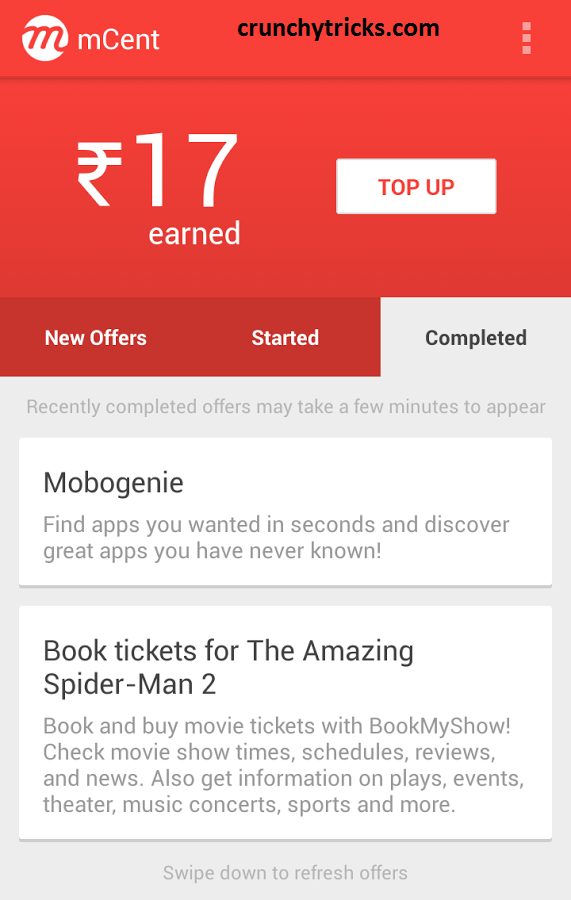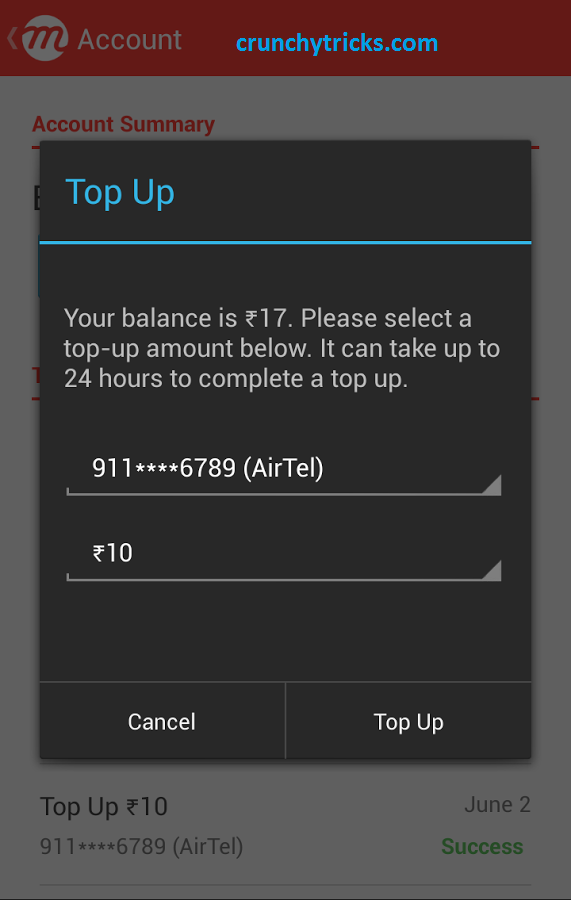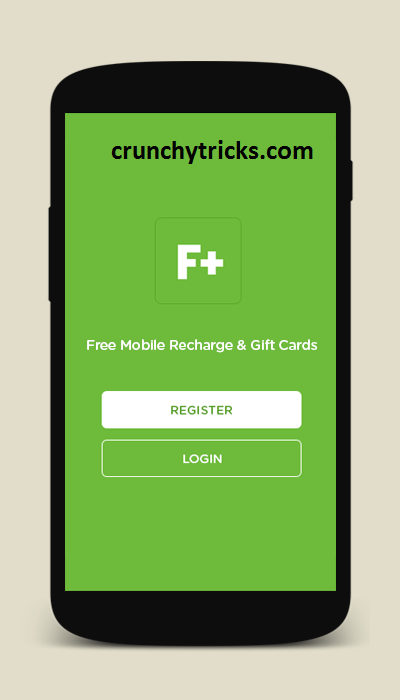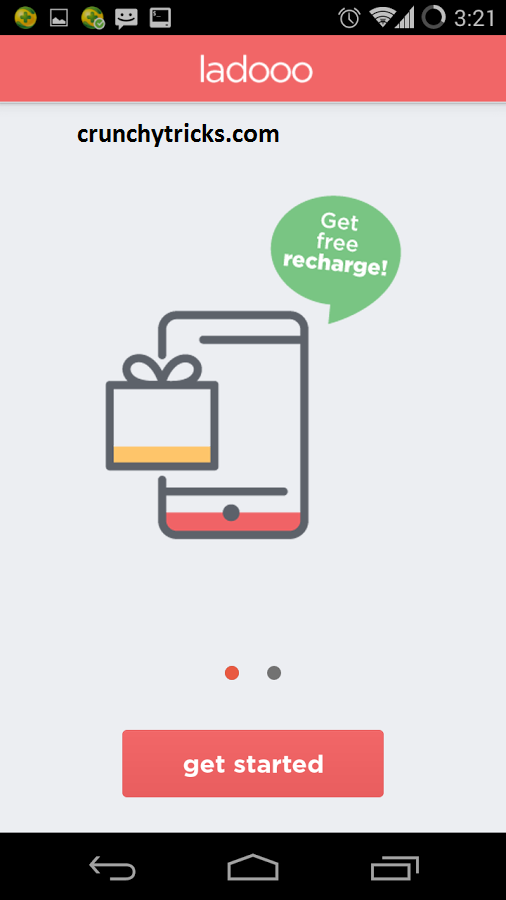Android is the most popular and user-friendly platform available for Smartphones. Millions of Android apps are available in play store for download. You might be thinking of building your own Android app, but suddenly a thought strikes in your mind that only Android developer can create these apps with the knowledge of coding. How can I build these apps? If you are thinking this right now, then pardon me ! You are completely wrong. You will wonder that you don't need any technical skills or coding. You can create Android apps easily. If you have a good idea, then don't worry you can implement it and build apps easily.
Here i have listed some cool and best rated websites to create Android apps for free without the knowledge of coding. Check them below and build your first Android app.
Read Also :- 4 Methods To Backup Android Phone Contacts, SMS And Apps
AppyPie :-
One of the best website to build your own app without any technical skill. You don't need to learn any programming language. Websites offers most suitable feature that is drag and drop to create Android app.
Features :-
AppyPie offers four types of plan to publish your app including Free also : |
Create Android Apps Without Coding |
Read Also :- 4 Methods To Backup Android Phone Contacts, SMS And Apps
AppyPie :-
One of the best website to build your own app without any technical skill. You don't need to learn any programming language. Websites offers most suitable feature that is drag and drop to create Android app.
Features :-
- Build apps easily in minutes with appy pie's app maker.
- No technical skill or coding required.
- Publish your app on Amazon app store, play store & itunes.
- App updates are real time.
- Monetize apps with advertisement.
- Send push notifications easily.
- Passbook coupons for iOS6 & 7.
- GPS locations tracking feature.
- Integrate social profile likes Facebook, YouTube, Twitter easily.
- Photo gallery integration: Instagram, Picasa, & Flickr.
- And much more.
- Free
- Basic ($7/month)
- Gold ($19/month)
- Platinum ($33/month)
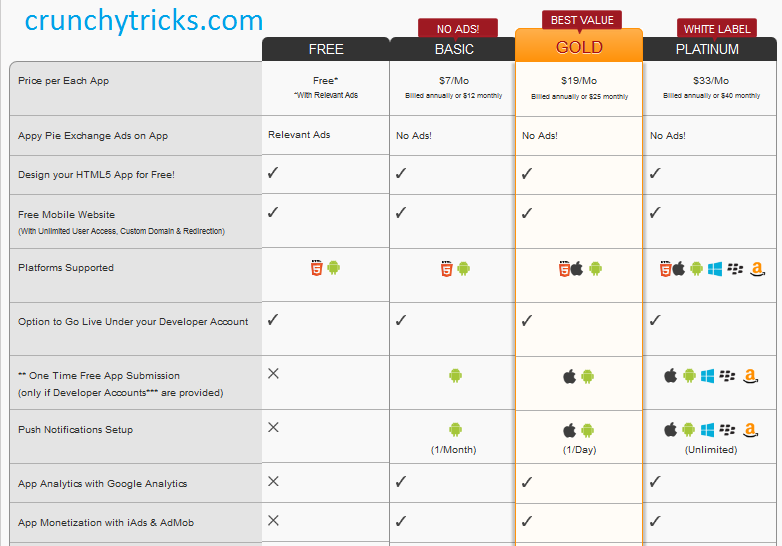 |
| AppyPie Plans |
If you want to promote your app or rank it higher in google play store then AppyPie can this for you. it offers three plan to promote your app.
- Bronze ($29/month)
- Silver ($49/month)
- Platinum ($79/month)
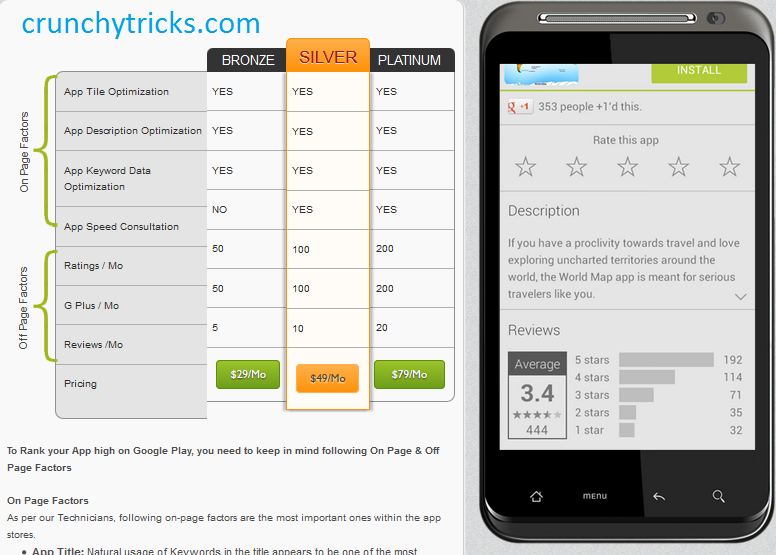 |
| AppyPie App Promotion |
One more best website to build your own Android app. You can many types of apps with AppsGeyser like website, page, browser, TV, photo, news, book, audio, wallpaper, ebook, zip archives and many more. To build your app you will need to create an account on AppsGeyser. Then just choose your app category, name the app & write description about app. Simply customize your app and that's it. Your app will be ready to download in apk format. After that you can monetize your app with ads and earn decent amount of money.
Features:-
- Build app easily without any coding.
- Create tabbed apps for easy navigation.
- Monetize your apps easily with apps and earn money.
- HTML 5 support for extra features.
- Modify or update your app anytime.
If you don't like above websites then here is a list of some more websites, which you can try to build apps.
- http://appyet.com
- http://theappbuilder.com
- http://mobincube.com
- http://buzztouch.com
- http://infinitemonkeys.mobi
- http://apps-builder.com/en/home
- http://appclay.shephertz.com
- http://andromo.com